Here are some quick steps to recover a deleted Microsoft Teams wiki page from SharePoint. Keep in mind that only users marked as ‘owner’ are allowed to check on hidden files in SharePoint.
Info:
If you are looking for a way to restore the hole wiki tab in Microsoft Teams go to the next page: Restore the Wiki tab in Microsoft Teams
1. Step one
Add a new page to your existing wiki and add some letters. With that done the number under ‘recent’ in step four should be up top or higher up.
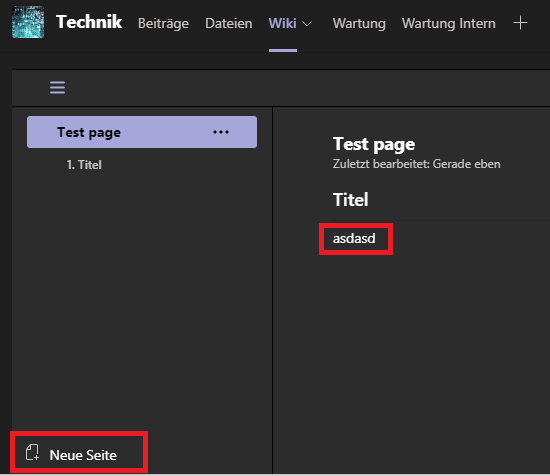
2. Step two
In Microsoft Teams navigate to Files and click on ‘Open in SharePoint’.
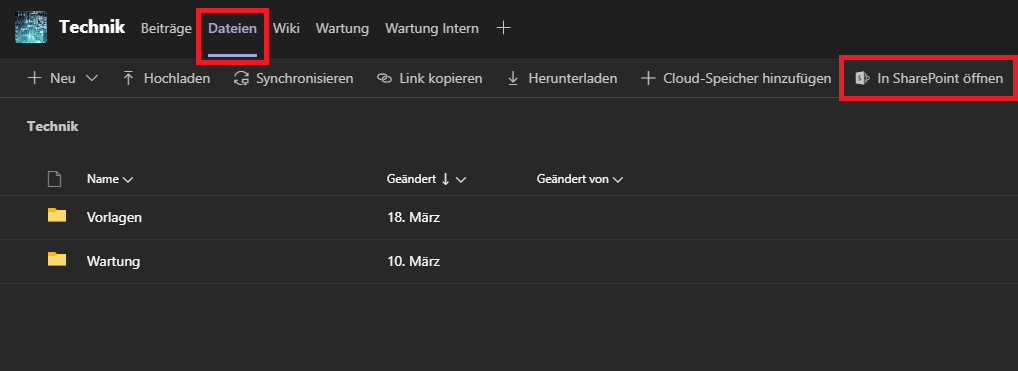
3. Step three
In the top right corner go to ‘Settings’ and then click on ‘Library settings’.
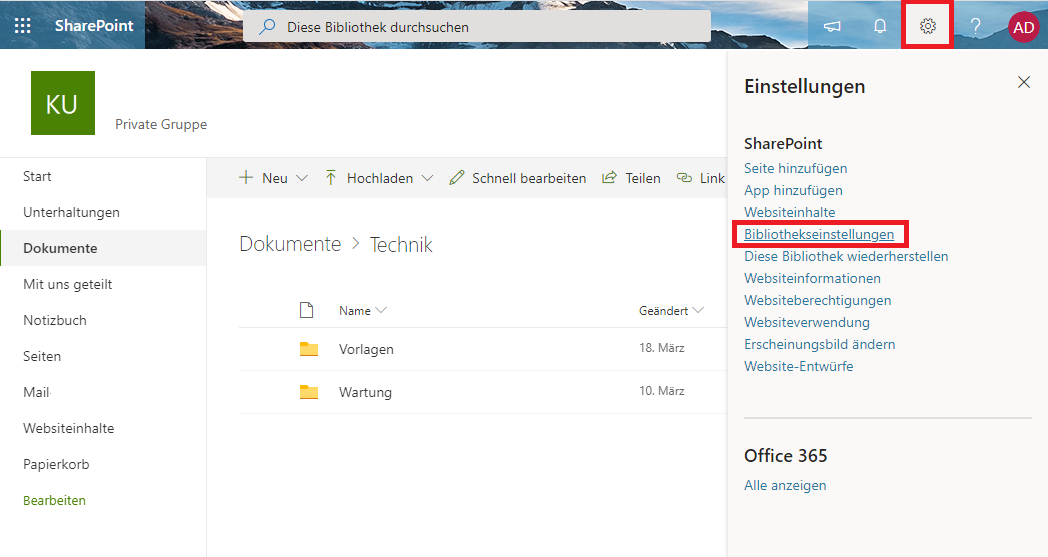
4. Step four
On the left panel look for the section ‘recent’. There should be a long number up top starting with ’19:…………..@thread.skype_wiki’ you can click on to open a list of you’r hidden wiki files. If you’re working on more than one wiki there also could be more numbers starting with ’19:’ but because we added a new page in step one the number we are looking for should be up top.
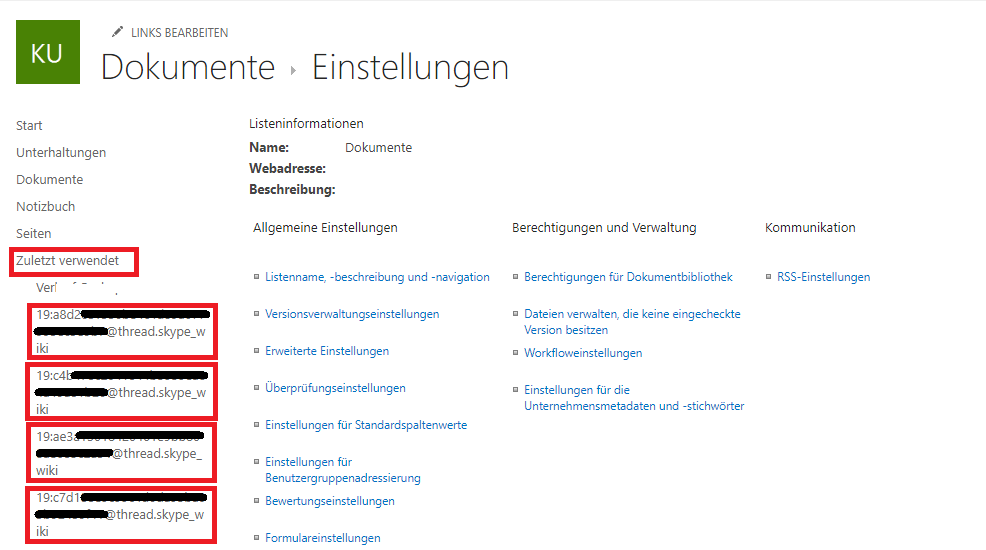
5. Step five
Expand the ‘Page details’ on the right and click on all ‘Page’ elements in the list until you find you’r deleted title under ‘wikiTitle’.
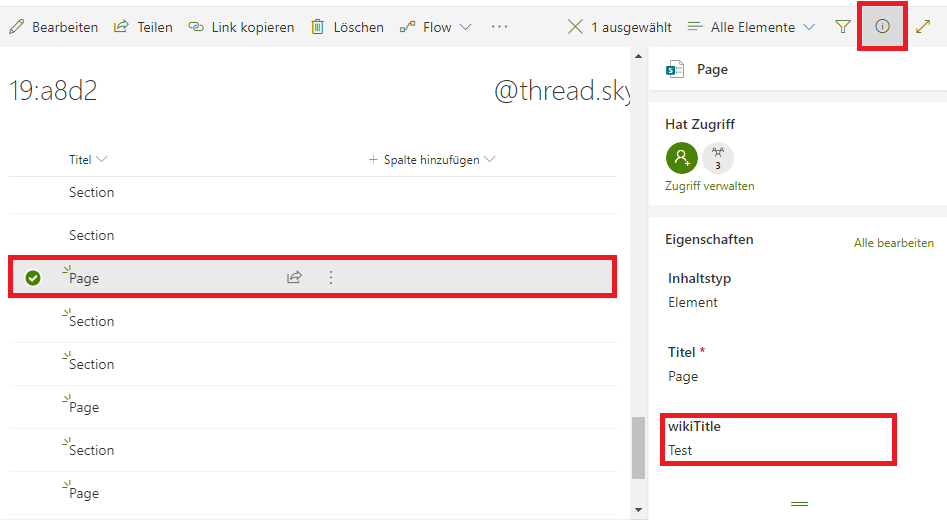
6. Step six
If you found your page check the details panel for an entry called ‘wikiDeleted’ which should say ‘yes’. Click on it and turn the toggle to ‘no’.
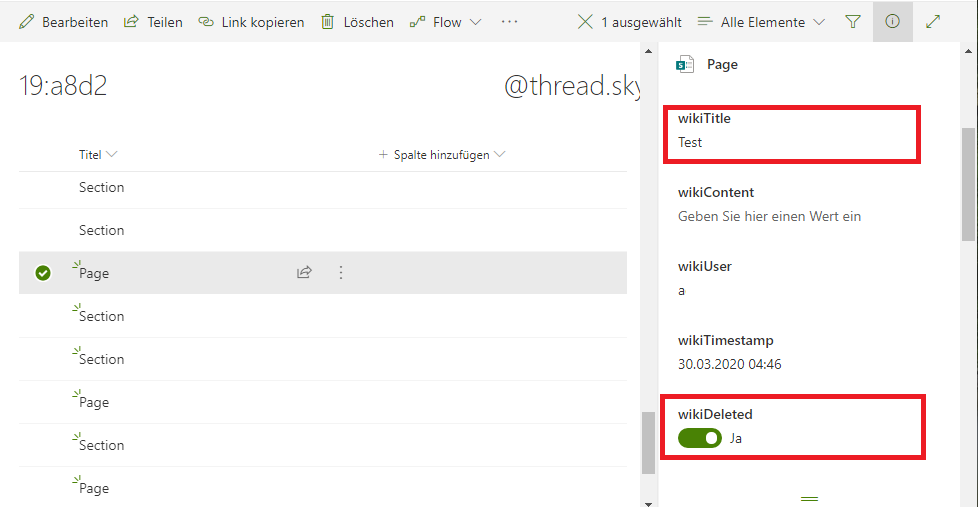
Last step
Check you’r wiki and look for the recovered page.
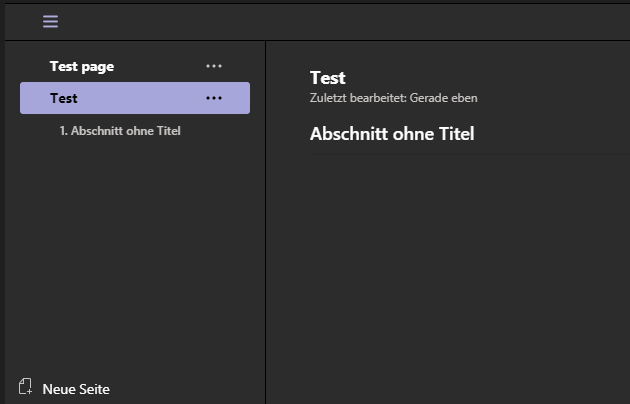
Done! Thats how you recover a deleted Microsoft Teams wiki page. There is a wiki recover vote in the user feedback forum where you can apply.
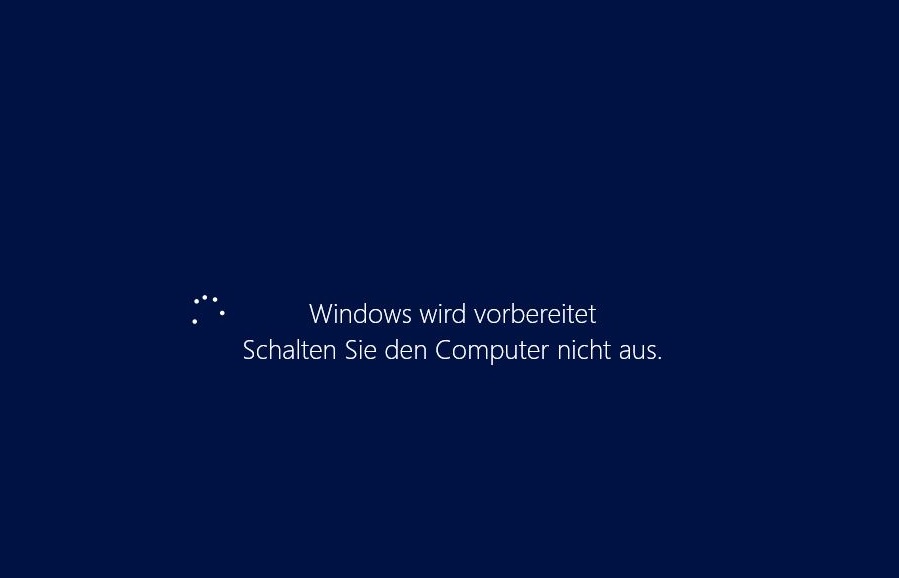
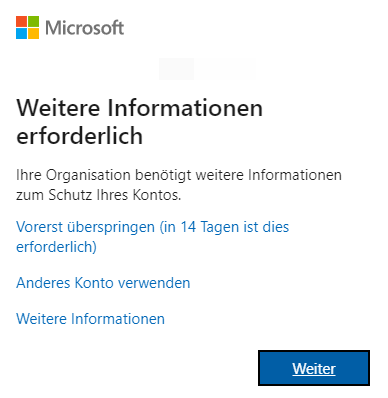
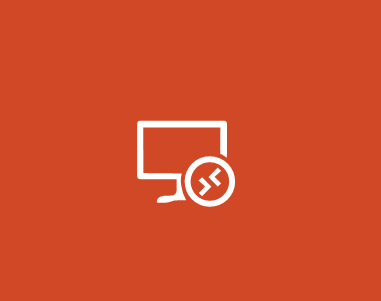
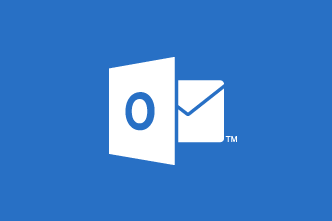
2 Gedanken zu “Recover a deleted Microsoft Teams wiki page”
Thank you very much! You saved my colleague 🙂