In my previous post I recovered a single page from a wiki but how to restore the hole wiki-tab in Microsoft Teams?
The steps are almost the same. Keep in mind that only users marked as ‘owner’ are allowed to check on hidden files in SharePoint.
1. Step one
Add a new wiki to the same Teams channel you’r wiki got deleted at.
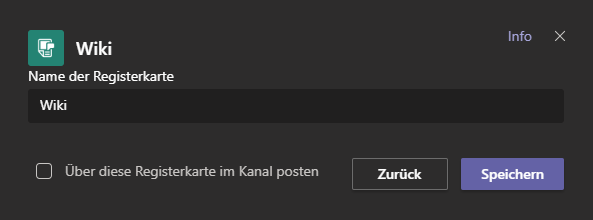
2. Step two
In Microsoft Teams navigate to ‘Files’ and click on ‘Open in SharePoint’.
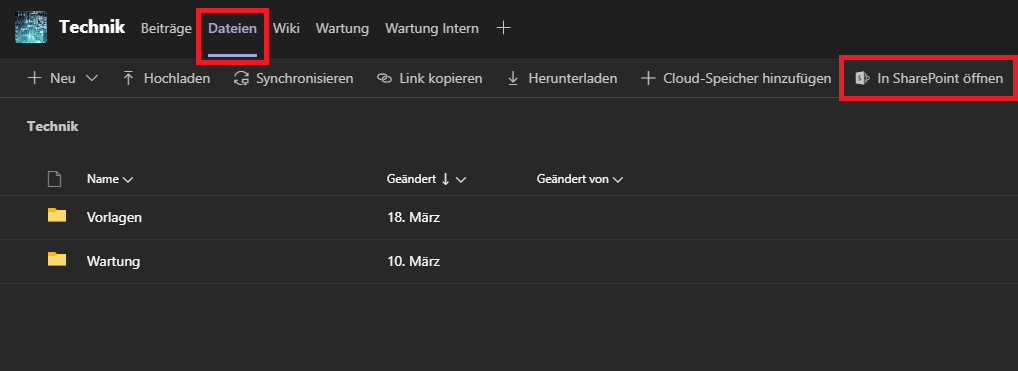
3. Step three
In the top right go to ‘Settings’ and then click on ‘Library settings’.
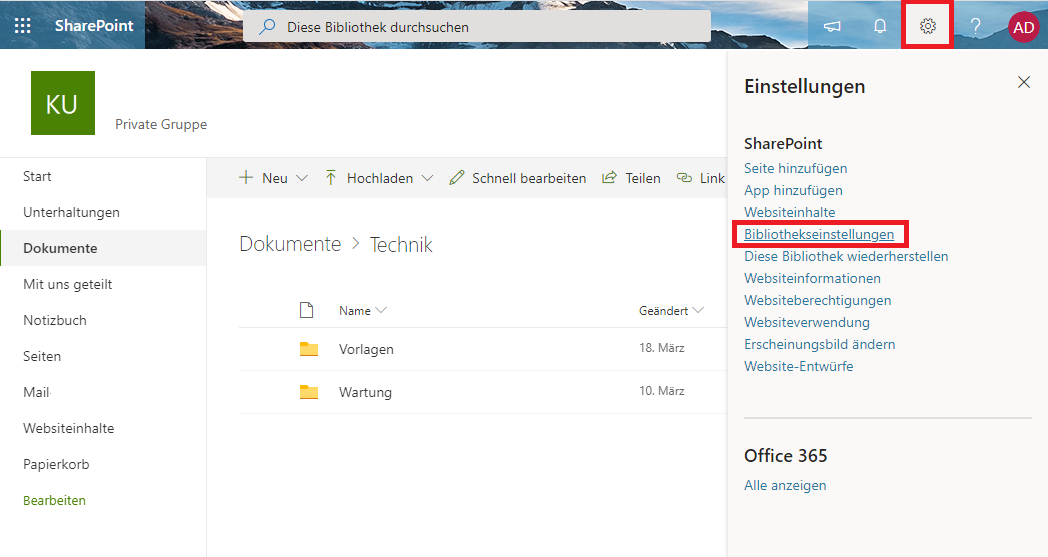
4. Step four
On the left panel look for the section ‘recent’. There should be a long number up top starting with ’19:…………..@thread.skype_wiki’ you can click on to open a list of you’r hidden wiki files. If you’re working on more than one wiki there also could be more numbers starting with ’19:’ but because we added a new wiki in step one the number we are looking for should be up top. Otherwise you have to search for the correct list that contains you’r deleted wiki/pages.
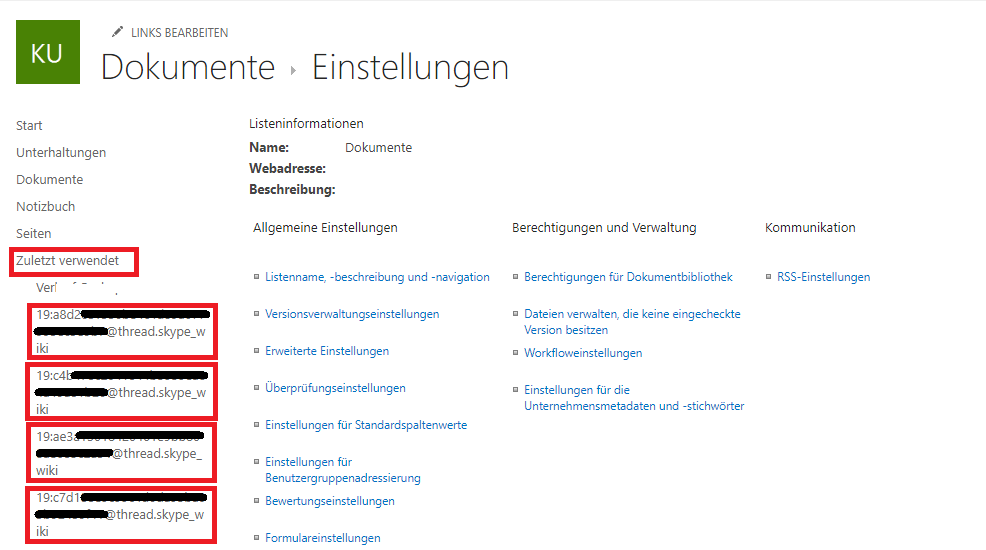
5. Step five
Expand the ‘Page details’ on the top right. Now click and check all elements for ‘wikiDeleted’ marked as ‘no’ and ‘yes’. Because we added a new wiki there only should be a few files that are marked as ‘wikiDeleted’ – ‘no’. All other files marked as ‘yes’ should be the files of your deleted wiki. Now delete those few files (Wiki, Page and Section) marked as ‘no’.
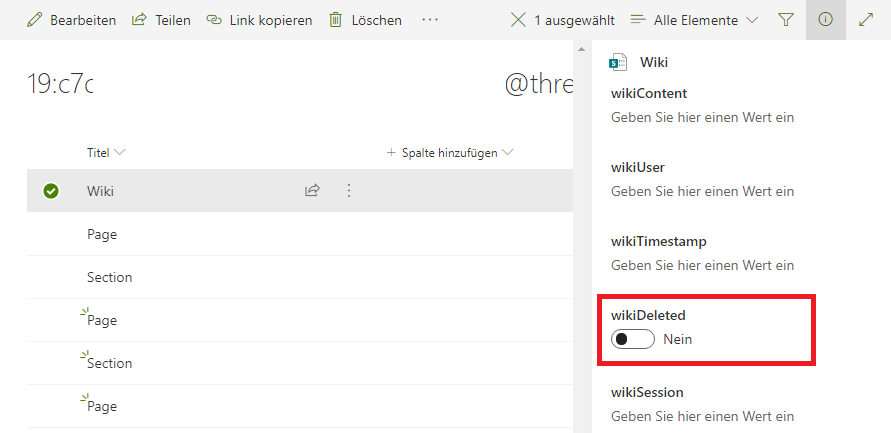
6. Step six
The next step is to toggle all remaining file from ‘yes’ to ‘no’.
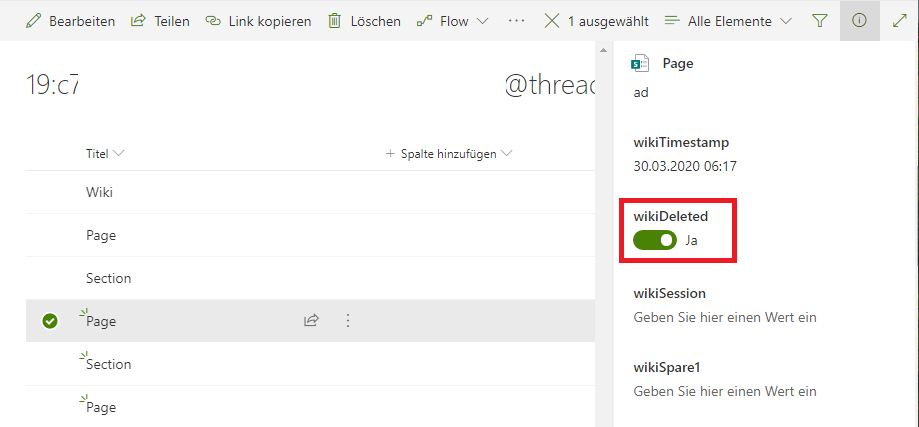
Last step
Now update the view in Microsoft Teams Wiki and all you’r files should be back.

Thats how you restore the Wiki tab in Microsoft Teams. Hopefully microsoft adds an easier way of recovery in the future. There is a wiki recover vote in the user feedback forum where you can apply.
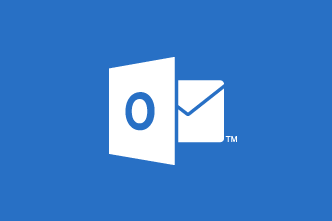
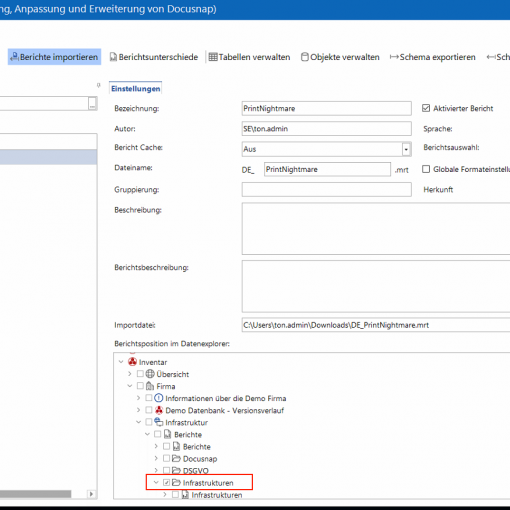
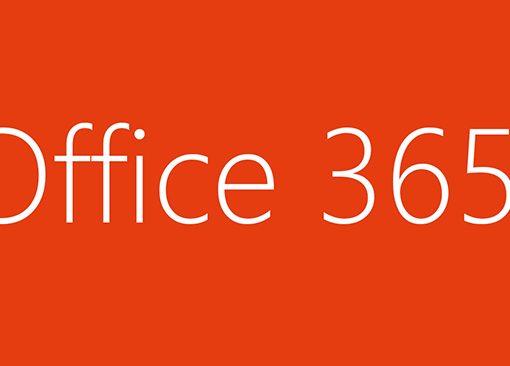
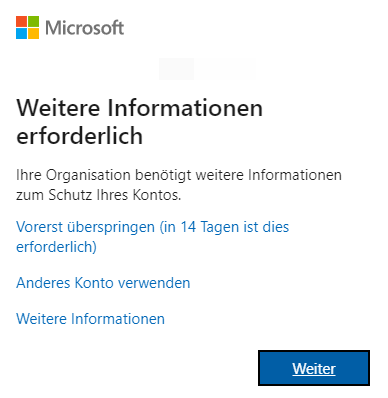
3 Gedanken zu “Restore the Wiki tab in Microsoft Teams”
Anton, you are a LIFESAVER! I deleted a Teams Wiki with 4wks of work therein and was able to restore it all using your instructions. Thank you a million times over
Saved my ass. Except, it took me quite a few tries to get it to restore properly, because there were actually several Wiki sections that had previously been deleted before the current Wiki was setup. It was helpful to add the Created column, and the wikiDeleted colum to try figure out what I was doing.
I am really annoyed that the Wiki tab isn’t included in the Library Restore functionality, if someone accidentally deletes a file you can use Library Restore to restore to a time before the file was deleted. Unfortunately the Wiki isn’t included in this.